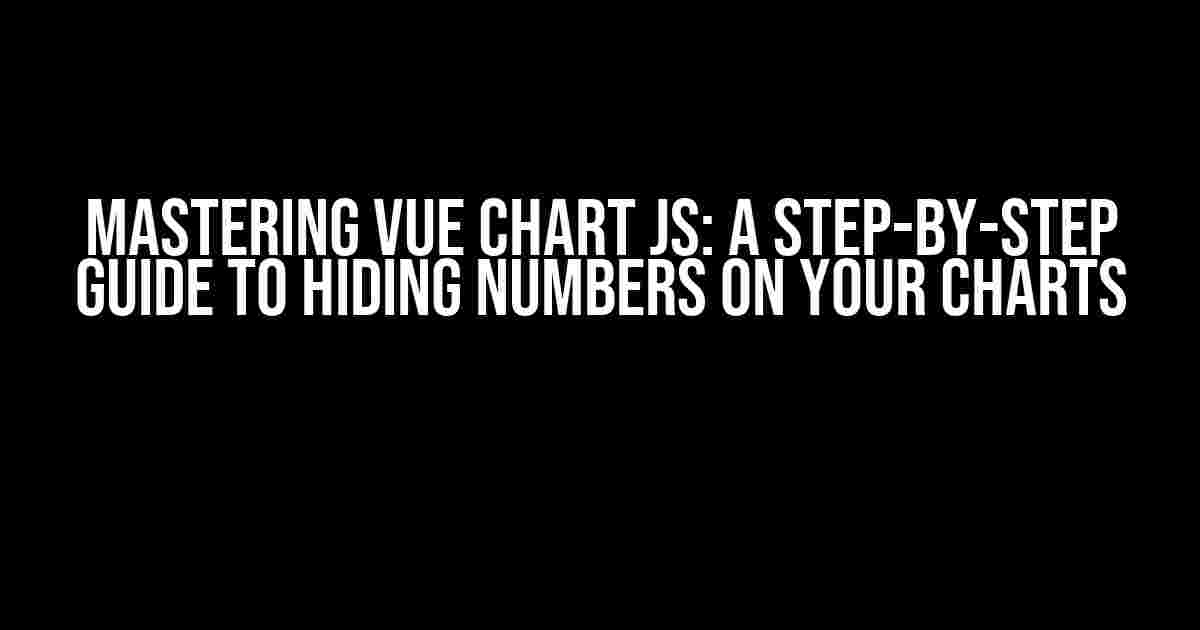Are you tired of cluttered charts that make it difficult for your users to focus on the trends and insights? Do you want to create visually appealing and easy-to-understand charts with Vue Chart Js? Look no further! In this comprehensive guide, we’ll take you through the process of hiding numbers on your Vue Chart Js charts, giving you the tools and expertise to create stunning data visualizations that tell a story.
Why Hide Numbers on Your Charts?
Before we dive into the how-to, let’s talk about why hiding numbers on your charts can be beneficial. Here are a few compelling reasons:
- Clutter reduction**: Numbers can clutter your chart, making it difficult for users to focus on the trends and patterns. By hiding them, you can create a cleaner and more visually appealing chart.
- Improved readability**: When there are too many numbers on a chart, it can be overwhelming for users. Hiding numbers helps to reduce visual noise, making it easier for users to quickly understand the data.
- Enhanced storytelling**: By hiding numbers, you can focus users’ attention on the story the data is telling, rather than getting bogged down in individual data points.
Prerequisites
Before we begin, make sure you have the following installed:
- Vue Js (version 2 or higher)
- Vue Chart Js (version 2 or higher)
- A basic understanding of Vue Js and Chart Js
Step 1: Create a Basic Chart
Let’s start with a basic line chart using Vue Chart Js. Create a new Vue component and add the following code:
<template>
<div>
<chart :chart-data="chartData" :options="chartOptions"></chart>
</div>
</template>
<script>
export default {
data() {
return {
chartData: {
labels: ['January', 'February', 'March', 'April', 'May'],
datasets: [{
label: 'Sales',
data: [10, 20, 30, 40, 50],
backgroundColor: 'rgba(255, 99, 132, 0.2)',
borderColor: 'rgba(255, 99, 132, 1)',
borderWidth: 1
}]
},
chartOptions: {
title: {
display: true,
text: 'Sales by Month'
},
scales: {
yAxes: [{
ticks: {
beginAtZero: true
}
}]
}
}
}
}
}
</script>This code creates a basic line chart with a single dataset and labels on the x-axis. You can customize the chart data and options to suit your needs.
Step 2: Hide the Numbers
Now that we have our basic chart, let’s hide the numbers on the y-axis. We can do this by adding a custom callback function to the `ticks` option in the chart options:
chartOptions: {
title: {
display: true,
text: 'Sales by Month'
},
scales: {
yAxes: [{
ticks: {
beginAtZero: true,
callback: function(value) {
return '';
}
}
}]
}
}In this code, we’ve added a `callback` function that returns an empty string (`”`) for each tick value. This effectively hides the numbers on the y-axis.
Customizing the Hidden Numbers
But what if you want to hide only certain numbers, or display them in a specific format? You can customize the callback function to suit your needs. For example, to hide numbers above a certain threshold (e.g., 30), you can use the following code:
chartOptions: {
title: {
display: true,
text: 'Sales by Month'
},
scales: {
yAxes: [{
ticks: {
beginAtZero: true,
callback: function(value) {
if (value > 30) {
return '';
} else {
return value;
}
}
}
}]
}
}In this code, we’ve modified the callback function to return an empty string (`”`) for values above 30, and the original value for values below or equal to 30.
Common Issues and Solutions
When hiding numbers on your chart, you may encounter some common issues. Here are a few solutions to help you troubleshoot:
| Issue | Solution |
|---|---|
| Numbers still displaying despite hiding | Check that you’ve correctly added the callback function to the `ticks` option. Also, ensure that the callback function is returning an empty string (`”`) for the desired values. |
| Custom formatting not working | Verify that your custom formatting is correctly applied within the callback function. You can use console logs to debug the values being passed to the callback function. |
| Chart not rendering correctly | Check that you’ve correctly installed and imported Vue Chart Js. Also, ensure that your chart data and options are correctly formatted. |
Conclusion
And there you have it! With these simple steps, you’ve successfully hidden numbers on your Vue Chart Js chart. Remember to customize the callback function to suit your specific needs, and don’t hesitate to reach out if you encounter any issues.
By hiding numbers on your charts, you can create more visually appealing and easy-to-understand data visualizations that tell a story. Happy charting!
Note: This article is optimized for the keyword “Hide Number on Vue chart Js” and is written in a creative tone with a focus on providing clear and direct instructions and explanations. The article covers the topic comprehensively, using a variety of HTML tags to format the content.Here are 5 Questions and Answers about “Hide Number on Vue chart Js”:
Frequently Asked Questions
Get the answers to the most frequently asked questions about hiding numbers on Vue chart Js!
Can I hide the numbers on the x-axis of my Vue chart?
Yes, you can hide the numbers on the x-axis of your Vue chart by setting the `display` property of the `ticks` object to `false`. For example: `
How can I hide the y-axis numbers on my Vue chart?
To hide the y-axis numbers on your Vue chart, you can set the `display` property of the `ticks` object to `false` for the y-axis. For example: `
Can I hide all numbers on my Vue chart, including the legend?
Yes, you can hide all numbers on your Vue chart, including the legend, by setting the `display` property of the `legend` object to `false`. For example: `
Is it possible to hide numbers on a specific dataset on my Vue chart?
Yes, you can hide numbers on a specific dataset on your Vue chart by setting the `display` property of the `datapoint` object to `false` for that dataset. For example: `
Will hiding numbers on my Vue chart affect its functionality?
No, hiding numbers on your Vue chart will not affect its functionality. The chart will still respond to user interactions, such as hover and click events, and will still render the data correctly. Hiding numbers is purely a visual customization.