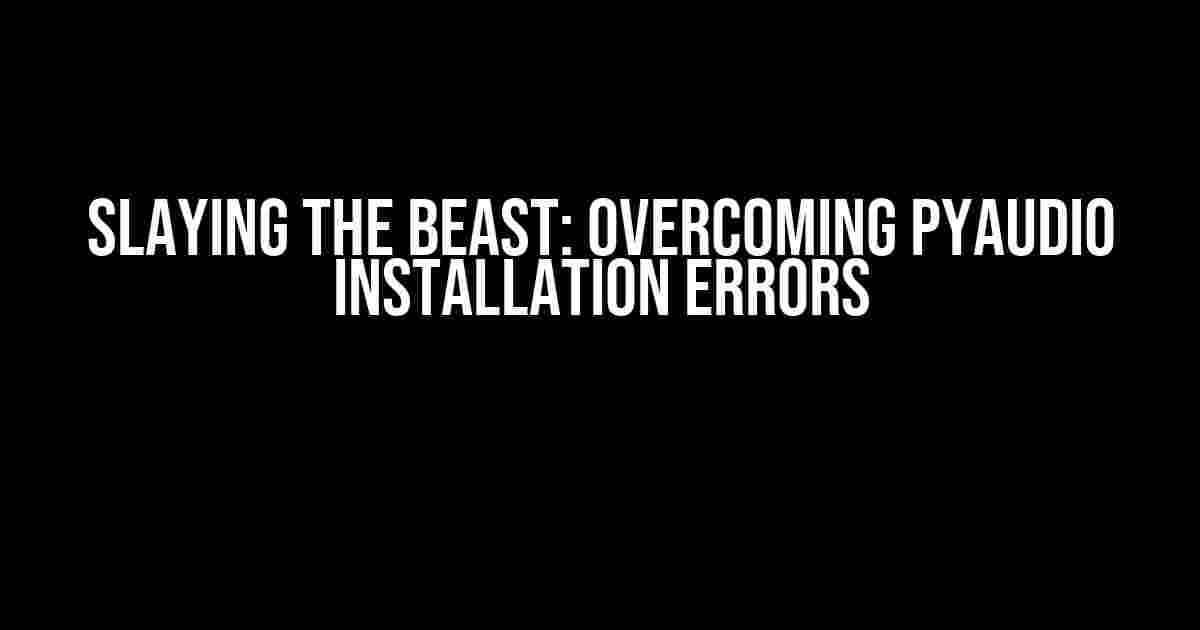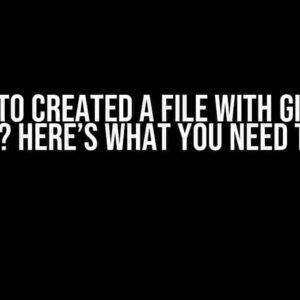Welcome, brave adventurer, to the realm of audio processing with Python! You’ve taken the first step by choosing PyAudio, a powerful cross-platform library for audio I/O. But, alas, your journey has hit a roadblock – installation errors. Fear not, for we shall vanquish these pesky issues together.
Before We Begin
Before diving into the troubleshooting process, ensure you’ve got the following requirements checked:
- Python 3.x installed (PyAudio supports Python 3.6 and above)
- A compatible operating system (Windows, macOS, or Linux)
- Pip, the Python package installer, up-to-date
The Errors: A Guide to Identification
PyAudio installation errors can manifest in various forms. Let’s explore the most common culprits:
Error 1: Missing Microsoft Visual C++ Build Tools
When running `pip install pyaudio`, you encounter an error message resembling:
error: Microsoft Visual C++ 14.0 is required. Get it with "Microsoft Visual C++ Build Tools": https://visualstudio.microsoft.com/downloads/
This error occurs when the required Microsoft Visual C++ Build Tools are missing. Yes, you read that right – Visual C++ Build Tools, not Visual Studio!
Error 2: PortAudio Library Issues
The installation process complains about the absence of the PortAudio library:
building '_portaudiomodule' extension
error: command 'cl.exe' failed: No such file or directory
This error is related to the PortAudio library, which is a dependency for PyAudio.
Error 3: wheel andegg_info Failure
You might encounter an error message similar to:
Failed building wheel for pyaudio
Failed to build pyaudio
Error: 'egg_info' failed with error code 1 in /private/var/folders/.../pyaudio
This error is often caused by issues with the `wheel` package or the `egg_info` command.
The Solutions: A Step-by-Step Guide
Now that we’ve identified the common errors, it’s time to tackle them head-on!
Solution 1: Install Microsoft Visual C++ Build Tools
For Windows users:
- Download the Microsoft Visual C++ Build Tools from the official Microsoft website (https://visualstudio.microsoft.com/downloads/)
- Run the installer and select the “Desktop development with C++” workload
- Restart your system after installation
- Retry running `pip install pyaudio`
For Linux and macOS users, you can skip this step, as the required build tools are usually included with the operating system.
Solution 2: Install PortAudio Library
For Windows users:
- Download the PortAudio library from the official website (http://people.csail.mit.edu/hubert/pyaudio/#downloads)
- Extract the downloaded archive to a directory, e.g., `C:\portaudio`
- Set the `PathComponent` environment variable to the extracted directory, e.g., `set PATH=%PATH%;C:\portaudio\bin`
- Retry running `pip install pyaudio`
For macOS users (using Homebrew):
- Install PortAudio using Homebrew: `brew install portaudio`
- Retry running `pip install pyaudio`
For Linux users:
- Install PortAudio using your distribution’s package manager, e.g., `sudo apt-get install libportaudio2` (Ubuntu-based systems)
- Retry running `pip install pyaudio`
Solution 3: Update wheel and egg_info
For all users:
- Update `wheel` and `setuptools` using pip: `pip install –upgrade wheel setuptools`
- Retry running `pip install pyaudio`
Troubleshooting Tips and Tricks
When all else fails, try these additional troubleshooting steps:
- Check your Python version and ensure it’s compatible with PyAudio
- Verify that you have the necessary dependencies installed, such as Microsoft Visual C++ Build Tools and PortAudio
- Try using a virtual environment to isolate the installation process
- Remove any existing PyAudio installations and retry the installation process
- Consult the PyAudio documentation and GitHub issues for known workarounds and solutions
Conclusion
Congratulations, adventurer! You’ve conquered the realm of PyAudio installation errors. With these solutions and troubleshooting tips, you’re ready to embark on your audio processing journey with Python. Remember, patience and persistence are key when tackling installation woes.
| Error | Solution |
|---|---|
| Missing Microsoft Visual C++ Build Tools | Install Microsoft Visual C++ Build Tools |
| PortAudio Library Issues | Install PortAudio Library |
| wheel and egg_info Failure | Update wheel and egg_info |
Now, go forth and slay the audio processing dragon!
Here are 5 Questions and Answers about “PyAudio installation errors” in HTML format:
Frequently Asked Questions
Having trouble installing PyAudio? Don’t worry, we’ve got you covered! Here are some frequently asked questions about PyAudio installation errors:
Q: I’m getting a “Microsoft Visual C++ 14.0 is required” error while installing PyAudio. What’s going on?
This error occurs because PyAudio requires Microsoft Visual C++ 14.0 to build. Simply download and install the Microsoft Visual C++ Build Tools from the official Microsoft website, and then try installing PyAudio again.
Q: I’m on a Mac and I’m getting a “PortAudio not found” error. What do I do?
You need to install PortAudio on your Mac before installing PyAudio. You can do this by running the command `brew install portaudio` in your terminal, and then try installing PyAudio again.
Q: I’m getting a “pip: command not found” error while trying to install PyAudio. What’s wrong?
This error means that your system can’t find the pip command, which is required to install PyAudio. Check if you have Python installed on your system and if the Python executable is in your system’s PATH. If not, add it to the PATH and try installing PyAudio again.
Q: I’m on Linux and I’m getting a “libportaudio2” not found error. How can I fix it?
You need to install the libportaudio2 package on your Linux system before installing PyAudio. You can do this by running the command `sudo apt-get install libportaudio2` in your terminal, and then try installing PyAudio again.
Q: I’m getting a “Permission denied” error while trying to install PyAudio. What’s going on?
This error means that your user account doesn’t have permission to install packages. Try running the command `pip install pyaudio` with administrator privileges, or use `sudo pip install pyaudio` on Linux or Mac systems.