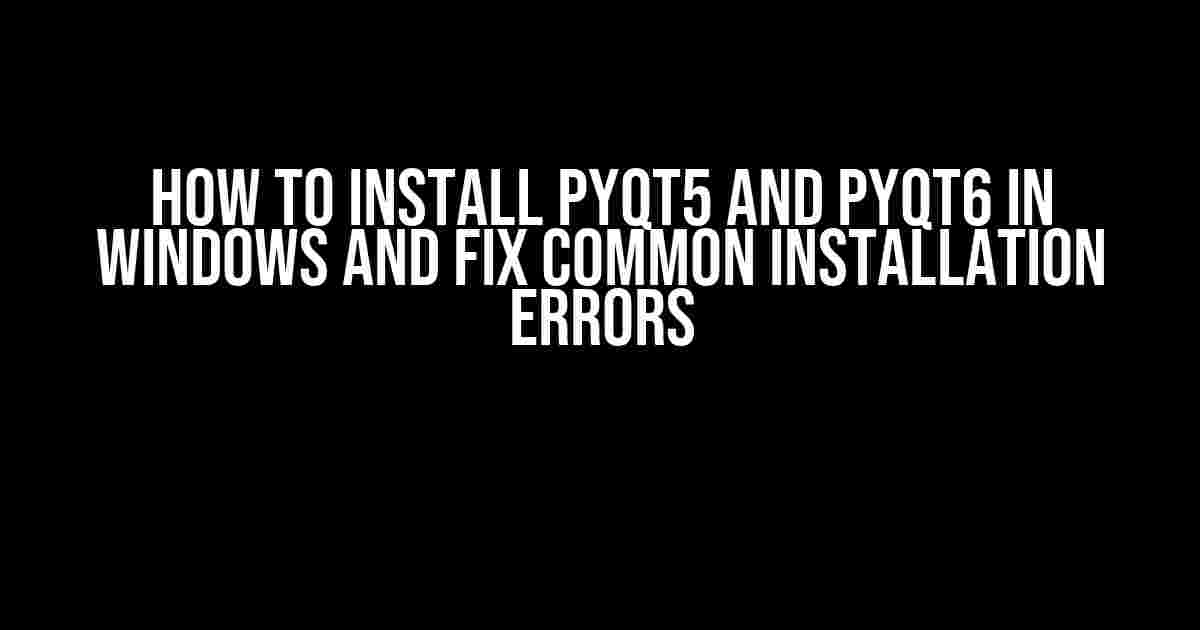Are you tired of struggling to install PyQt5 and PyQt6 on your Windows machine? Do you encounter errors that leave you scratching your head? Worry no more! In this comprehensive guide, we’ll walk you through the step-by-step process of installing PyQt5 and PyQt6 on Windows, and provide solutions to common installation errors that might occur along the way.
Why PyQt5 and PyQt6?
PyQt5 and PyQt6 are two popular Python libraries used for building GUI applications. They provide a comprehensive set of tools and widgets to create user-friendly interfaces that are both functional and visually appealing. Whether you’re a seasoned developer or just starting out, PyQt5 and PyQt6 are essential tools to have in your toolkit.
System Requirements
Before we dive into the installation process, make sure your system meets the following requirements:
- Windows 10 or later (64-bit)
- Python 3.6 or later (64-bit)
- Pip package manager (comes bundled with Python)
Installing PyQt5
To install PyQt5, follow these steps:
- Open a command prompt or terminal as an administrator.
- Type the following command to install PyQt5 using pip:
pip install pyqt5 - Wait for the installation to complete. This might take a few minutes, depending on your internet connection.
- Once the installation is complete, verify that PyQt5 has been installed correctly by typing:
python -c "import PyQt5; print(PyQt5.__version__)"
If you encounter any errors during the installation process, refer to the “Troubleshooting” section later in this article.
Installing PyQt6
To install PyQt6, follow these steps:
- Open a command prompt or terminal as an administrator.
- Type the following command to install PyQt6 using pip:
pip install pyqt6 - Wait for the installation to complete. This might take a few minutes, depending on your internet connection.
- Once the installation is complete, verify that PyQt6 has been installed correctly by typing:
python -c "import PyQt6; print(PyQt6.__version__)"
If you encounter any errors during the installation process, refer to the “Troubleshooting” section later in this article.
Troubleshooting
Common installation errors and their solutions:
Error 1: “pip” is not recognized as an internal or external command
This error occurs when the pip package manager is not installed or not added to the system’s PATH environment variable.
Solution:
- Check if pip is installed by typing:
python -m pip --version - If pip is not installed, download the installation script from the official Python website and follow the instructions.
- If pip is installed, but not added to the PATH environment variable, follow these steps:
- Right-click on “Computer” or “This PC” and select “Properties.”
- Click on “Advanced system settings” on the left side.
- Click on “Environment Variables.”
- Under the “System Variables” section, scroll down and find the “Path” variable, then click “Edit.”
- Click “New” and add the path to the pip installation directory (usually located at C:\Python3x\Scripts, where x is the Python version).
- Click “OK” to close all the windows.
Error 2: “Microsoft Visual C++ 14.0 or greater is required” error
This error occurs when the Microsoft Visual C++ 14.0 or greater is not installed on your system.
Solution:
- Download and install Microsoft Visual C++ 14.0 or greater from the official Microsoft website.
- Restart your system and try installing PyQt5 or PyQt6 again.
Error 3: “Failed building wheel for PyQt5” error
This error occurs when the pip installer fails to build the PyQt5 wheel.
Solution:
- Try upgrading pip to the latest version by typing:
python -m pip install --upgrade pip - Try installing PyQt5 or PyQt6 again using pip.
- If the error persists, try installing PyQt5 or PyQt6 using a wheel file. You can download the wheel file from the official PyQt5 or PyQt6 website.
Conclusion
In this article, we’ve walked you through the step-by-step process of installing PyQt5 and PyQt6 on Windows, and provided solutions to common installation errors that might occur along the way. With these instructions, you should be able to install and start using PyQt5 and PyQt6 to build amazing GUI applications.
Additional Resources
For more information on PyQt5 and PyQt6, refer to the following resources:
| Resource | Description |
|---|---|
| Qt for Python Documentation | Official documentation for PyQt5 and PyQt6 |
| PyQt5 Tutorials | Tutorials and examples for PyQt5 |
| PyQt6 Documentation | Official documentation for PyQt6 |
We hope this article has been helpful in getting you started with PyQt5 and PyQt6 on Windows. Happy coding!
Frequently Asked Question
Get ready to unleash the power of PyQt5 and PyQt6 on your Windows machine! But first, let’s tackle those pesky installation errors.
Q1: How do I install PyQt5 on Windows?
Easy peasy! Open your command prompt or terminal, and type: `pip install pyqt5`. Wait for the installation to complete, and voilà! You’re ready to rock with PyQt5.
Q2: What’s the command to install PyQt6 on Windows?
_PYQT6 TIME!_ Install PyQt6 using: `pip install pyqt6`. Yes, it’s that simple! Make sure you have Python 3.6 or later installed.
Q3: I’m getting a “Microsoft Visual C++ 14.0 is required” error during installation. What do I do?
Don’t panic! This error occurs when you don’t have the required Visual C++ compiler installed. Download and install the Microsoft Visual C++ Build Tools, and then retry the installation.
Q4: I’m encountering a “Failed building wheel for PyQt5” error. How do I fix it?
This error usually occurs due to a missing or outdated wheel package. Try upgrading your pip version using: `python -m pip install –upgrade pip`, and then retry installing PyQt5. If the issue persists, you might need to install the PyQt5 wheel package manually.
Q5: I’ve installed PyQt5/PyQt6, but I’m still getting an “ImportError: No module named ‘PyQt5′” error. What’s going on?
Check your Python version! Make sure you’re using the same Python version where you installed PyQt5/PyQt6. If you have multiple Python versions installed, try installing PyQt5/PyQt6 using the specific Python version’s pip, e.g., `python3.9 -m pip install pyqt5`.