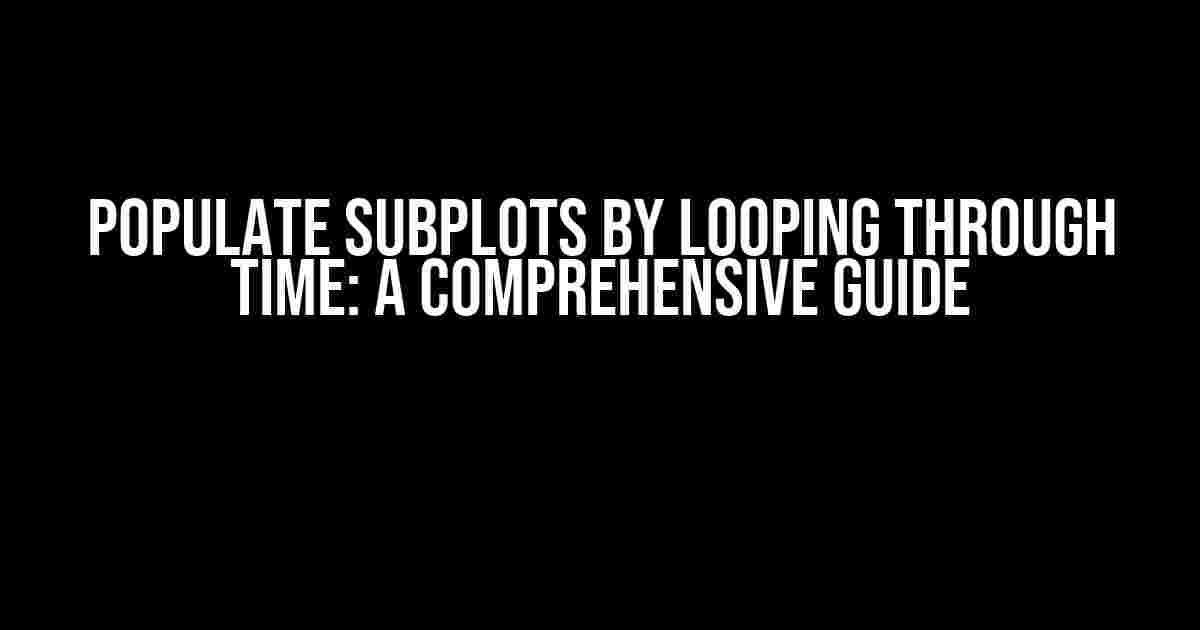Are you tired of manually creating subplots for your time-series data? Do you want to learn how to efficiently populate subplots by looping through time? Look no further! In this article, we’ll take you on a step-by-step journey to master the art of creating dynamic subplots using Python and matplotlib.
Prerequisites
Before we dive into the good stuff, make sure you have the following:
- Python 3.x installed on your system
- matplotlib library installed (
pip install matplotlib) - Basic understanding of Python and matplotlib
The Problem: Manual Subplot Creation
Imagine you have a dataset with multiple variables observed over time, and you want to create a subplot for each variable to visualize the trend. Without looping through time, you’d have to create each subplot manually, which can be tedious and inefficient.
import matplotlib.pyplot as plt
# Manual subplot creation
fig, ax = plt.subplots(2, 2, figsize=(12, 8))
ax[0, 0].plot(data['var1'])
ax[0, 1].plot(data['var2'])
ax[1, 0].plot(data['var3'])
ax[1, 1].plot(data['var4'])
This approach becomes impractical when dealing with a large number of variables or time steps.
The Solution: Looping Through Time
The key to efficient subplot creation is to loop through time and create subplots dynamically. We’ll use a combination of Python’s looping mechanisms and matplotlib’s subplot functionality to achieve this.
Step 1: Prepare Your Data
Assuming you have a Pandas DataFrame data with a datetime index and multiple columns representing your variables:
import pandas as pd
data = pd.DataFrame({
'var1': [1, 2, 3, 4, 5],
'var2': [6, 7, 8, 9, 10],
'var3': [11, 12, 13, 14, 15],
'var4': [16, 17, 18, 19, 20],
}, index=pd.date_range('2022-01-01', periods=5))
Step 2: Create a Figure and Axis Object
Create a figure and axis object using matplotlib.pyplot.subplots() :
import matplotlib.pyplot as plt
fig, ax = plt.subplots(nrows=len(data.columns), ncols=1, figsize=(8, 12))
In this example, we’re creating a figure with as many rows as there are columns in our DataFrame, and one column. The figsize parameter sets the figure size to 8 inches wide and 12 inches tall.
Step 3: Loop Through Time and Create Subplots
Use a loop to iterate through the columns of your DataFrame and create a subplot for each variable:
for i, (col, ax_i) in enumerate(zip(data.columns, ax)):
ax_i.plot(data.index, data[col])
ax_i.set_title(col)
ax_i.set_xlabel('Time')
ax_i.set_ylabel('Value')
In this loop, we’re:
- Iterating through the columns of our DataFrame using
zip() - Accessing the current column name and axis object using
enumerate - Plotting the data for the current column using
ax_i.plot() - Setting the title, x-axis label, and y-axis label for the current axis object
Step 4: Customize and Show the Plot
Customize the plot as needed and display it using matplotlib.pyplot.show() :
fig.tight_layout()
plt.show()
The fig.tight_layout() method adjusts the layout so that the subplots fit nicely in the figure.
The Result
After running the code, you should see a beautiful plot with four subplots, each displaying the trend for a different variable:
Additional Tips and Variations
To take your subplot creation to the next level, consider the following:
- Customize axis labels and titles: Use
ax_i.set_xlabel(),ax_i.set_ylabel(), andax_i.set_title()to customize the axis labels and titles. - Change the plot type: Use
ax_i.plot(),ax_i.scatter(), orax_i.bar()to change the plot type. - Add a legend: Use
ax_i.legend()to add a legend to your plot. - Save the plot: Use
fig.savefig()to save the plot to a file. - Animate the plot: Use
matplotlib.animationto create an animated plot.
By following these steps and tips, you’ll be able to efficiently populate subplots by looping through time and create stunning visualizations for your time-series data.
Conclusion
In this article, we’ve covered the basics of creating dynamic subplots by looping through time using Python and matplotlib. By mastering this technique, you’ll be able to efficiently visualize and explore your time-series data.
Remember, the key to success lies in:
- Preparing your data
- Creating a figure and axis object
- Looping through time and creating subplots
- Customizing and showing the plot
With practice and patience, you’ll be creating stunning visualizations in no time!
Frequently Asked Question
Get ready to unlock the secrets of populating subplots by looping through time!
Q1: What is the concept of populating subplots by looping through time?
Populating subplots by looping through time is a powerful technique used in data visualization to create interactive and dynamic plots. It involves looping through a dataset over time, creating a subplot for each iteration, and updating the plot with new data. This allows for the creation of animated plots that showcase changes over time.
Q2: What are the benefits of using this technique?
The benefits of populating subplots by looping through time include creating engaging and interactive visualizations, facilitating exploration of large datasets, and enabling the identification of trends and patterns over time. Additionally, it allows for the creation of animated plots that can be shared with others, making it an excellent tool for communication and storytelling.
Q3: What types of data are suitable for this technique?
Any type of time-series data can be used for populating subplots by looping through time. This includes stock prices, weather data, website traffic, sensor readings, and more. The key requirement is that the data has a temporal component, allowing for the creation of plots that showcase changes over time.
Q4: What programming languages and libraries are commonly used for this technique?
Python is a popular language for populating subplots by looping through time, particularly with libraries such as Matplotlib, Seaborn, and Plotly. These libraries provide tools for creating interactive plots, animations, and visualizations. Additionally, R and Julia are also used for this technique, along with their respective data visualization libraries.
Q5: Are there any challenges or limitations to using this technique?
Yes, there are challenges and limitations to using this technique. One common challenge is handling large datasets, which can lead to performance issues and slow rendering times. Another limitation is the need for careful consideration of plot design and aesthetics, as an overabundance of visual elements can lead to clutter and confusion. Additionally, the technique requires a good understanding of the underlying data and its nuances.